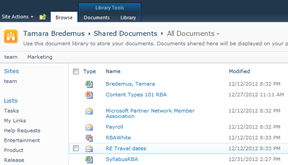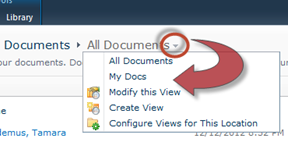Peek a Boo Where is My View in SharePoint 2013
Posted: April 4, 2013 Filed under: 2010, 2013, SharePoint | Tags: Change view, Views 12 Comments It should come as no surprise to anyone that how we switch views in SharePoint 2013 lists and libraries has changes.
It should come as no surprise to anyone that how we switch views in SharePoint 2013 lists and libraries has changes.
To make it easier to spot the differences between 2010 and 2013 let’s do a side by side comparison.
|
2013 |
2010 |
|
|
Document Library |
||
 |
|
|
|
What to click on to change views |
||
 |
|
|
|
Make the View Menu appear |
||
 |
|
|
|
View Menu from Library tab |
||
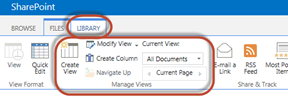 |
|
|
|
With another web part on the page |
||
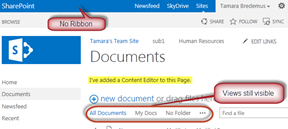 |
|
|
Please let me know if I should add something to this side by side comparison for Views.